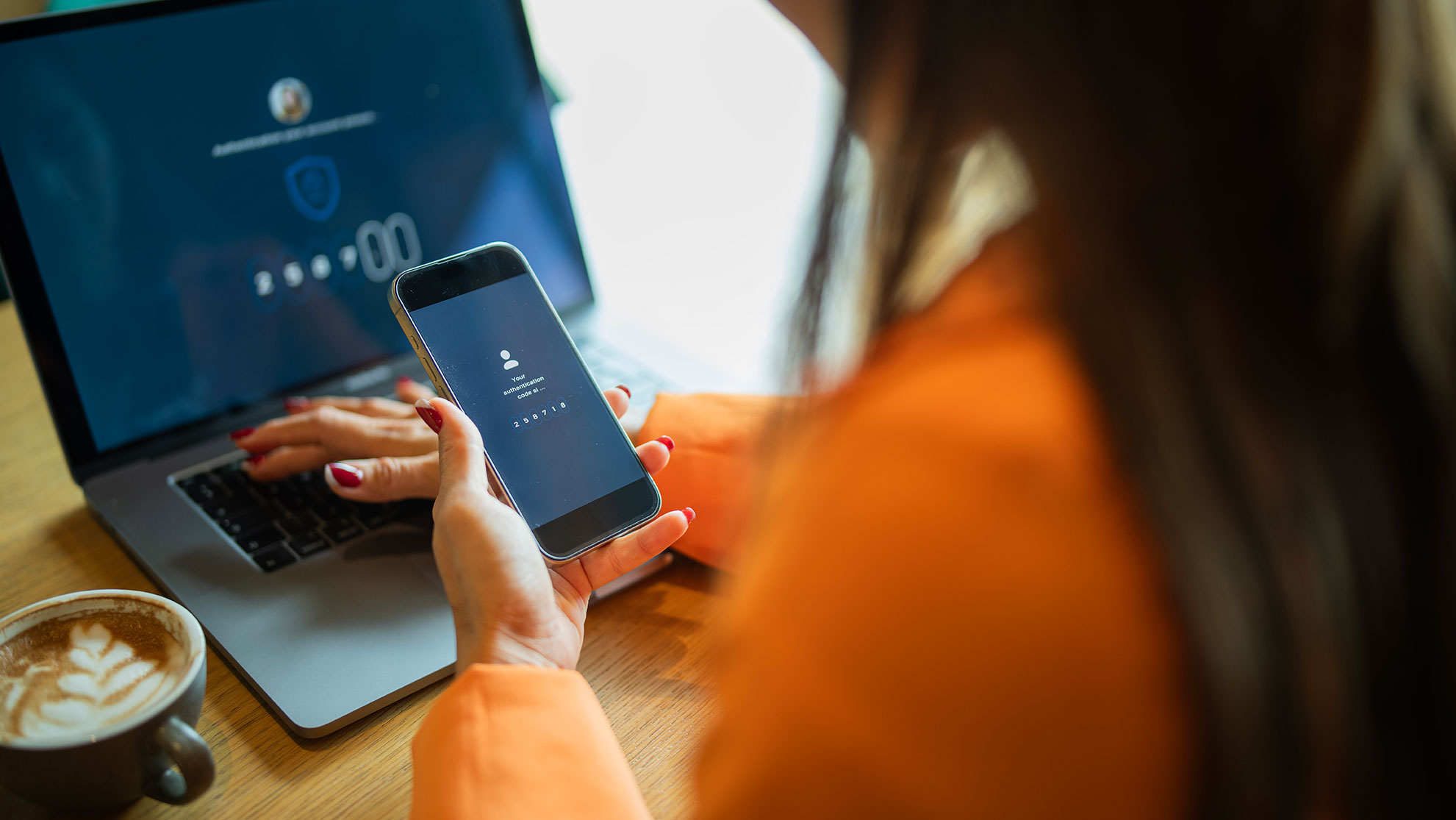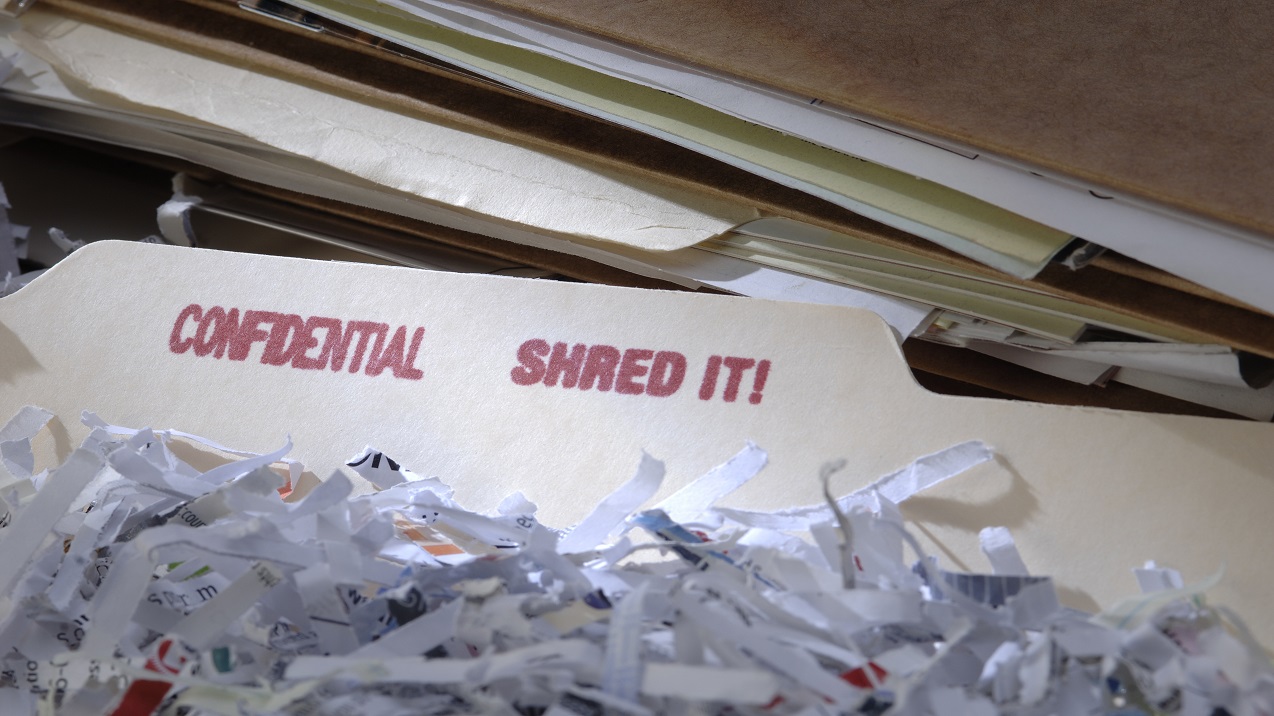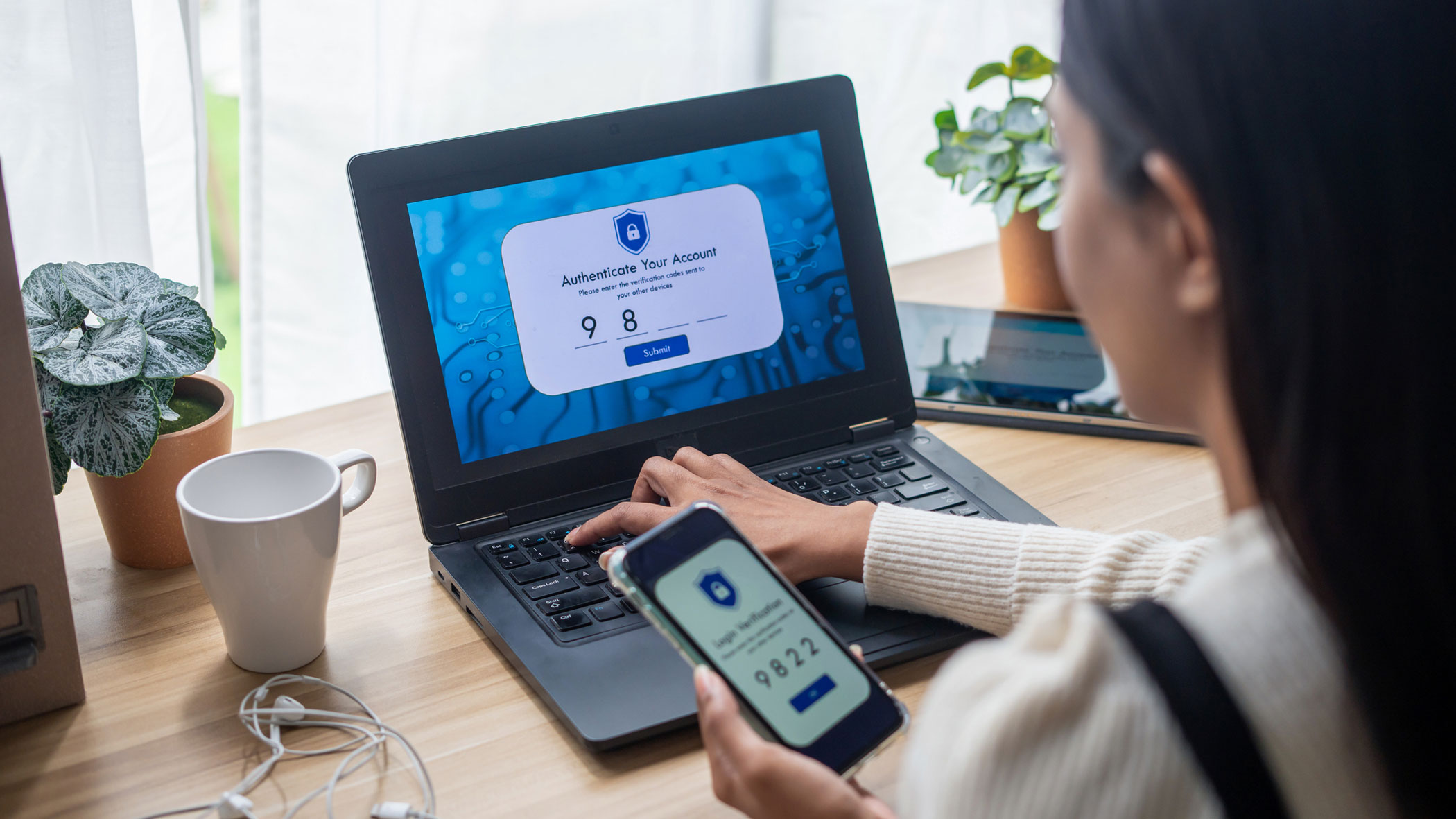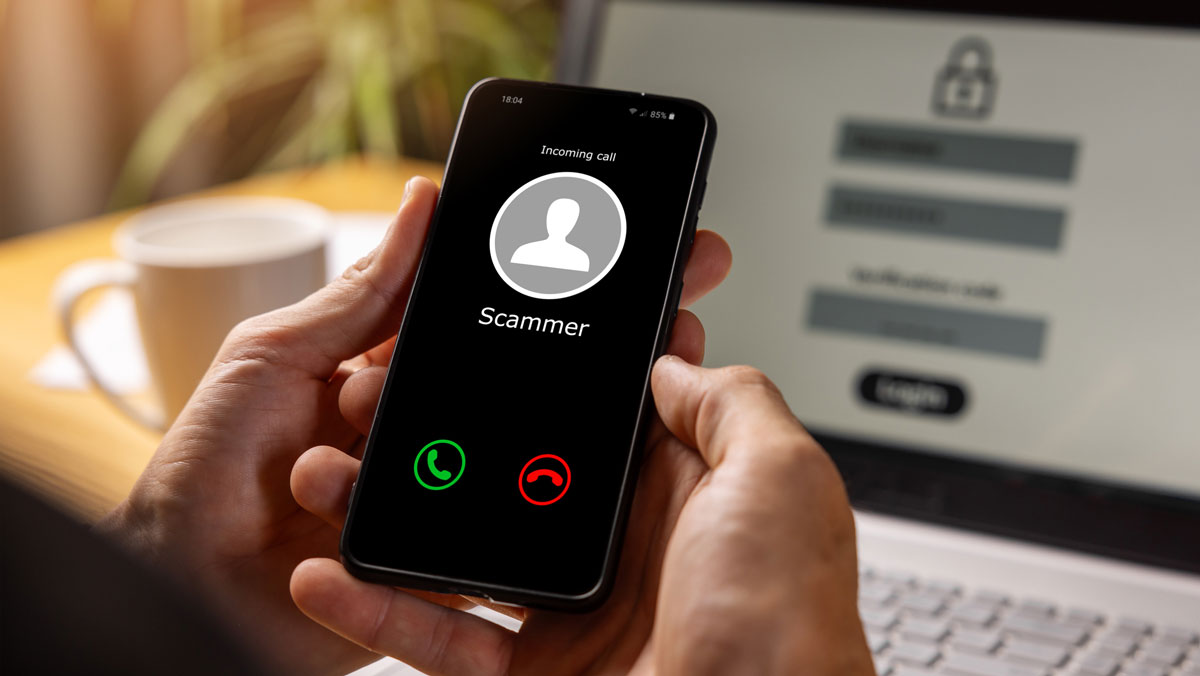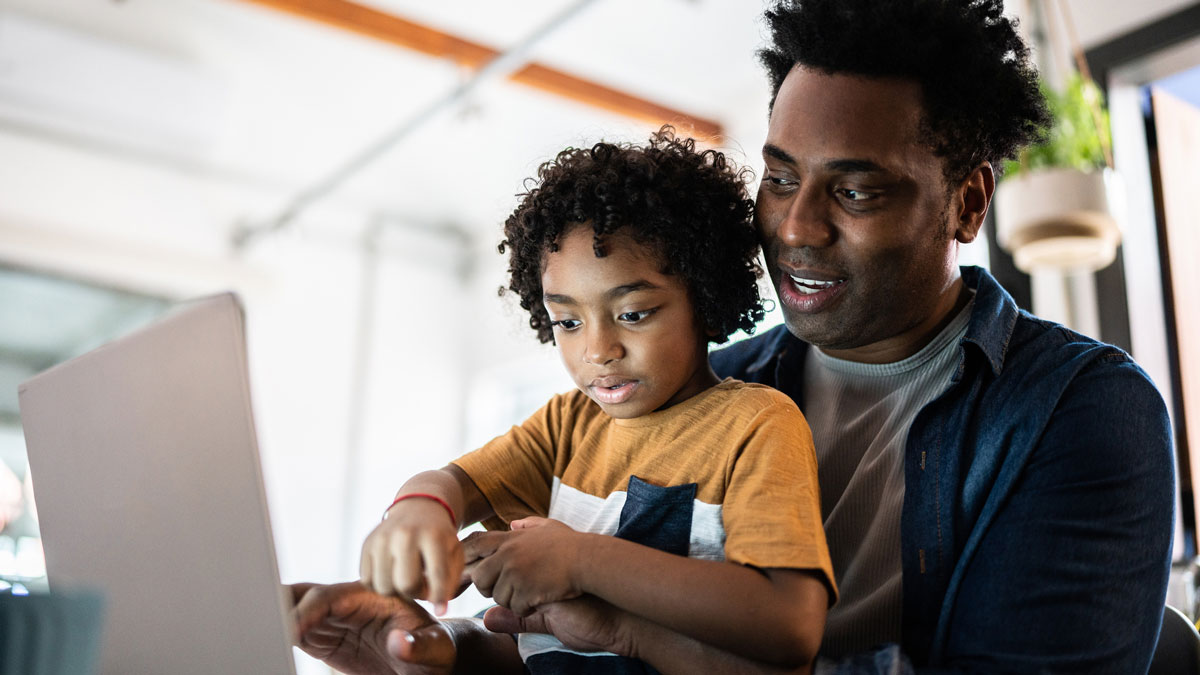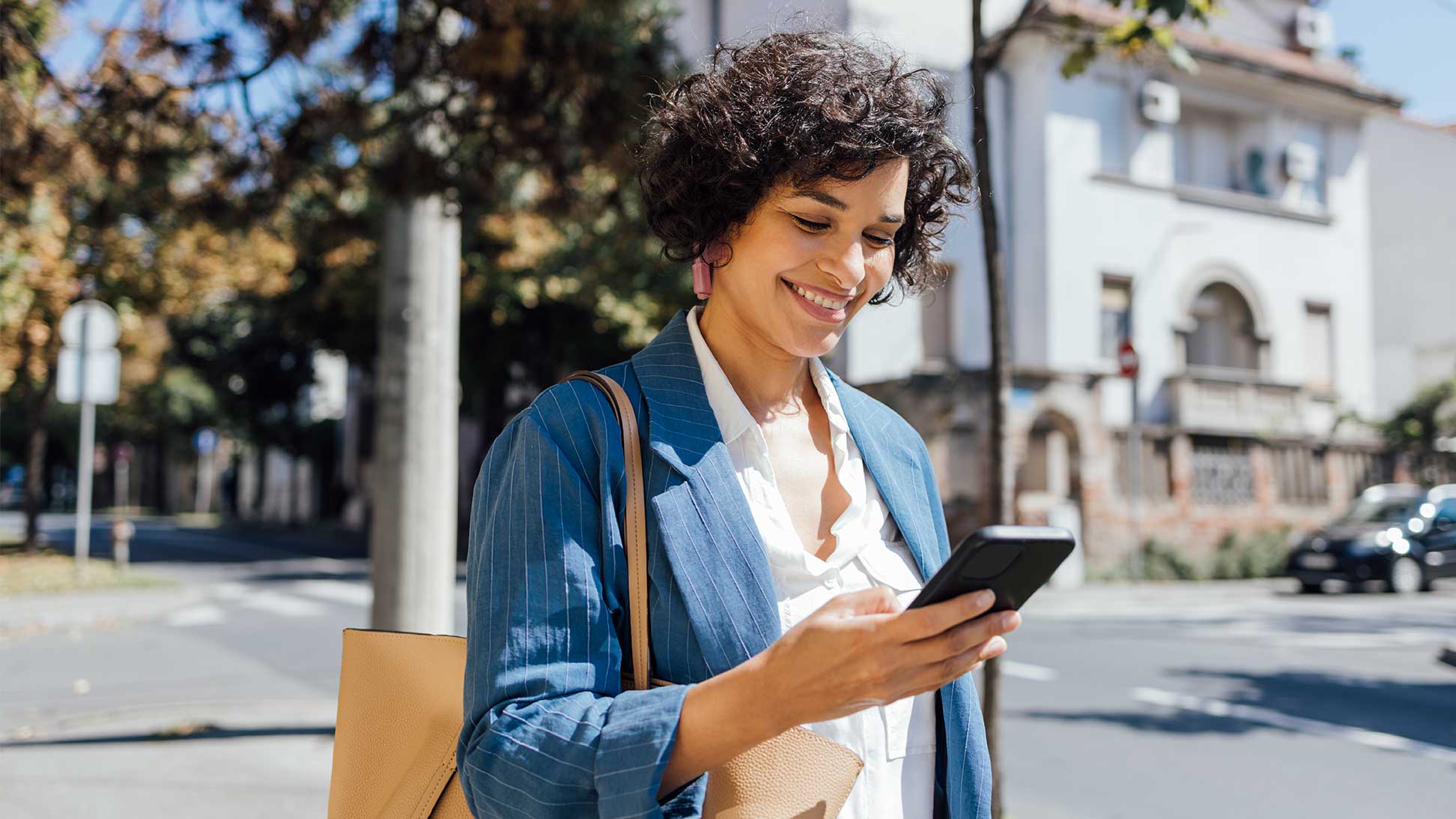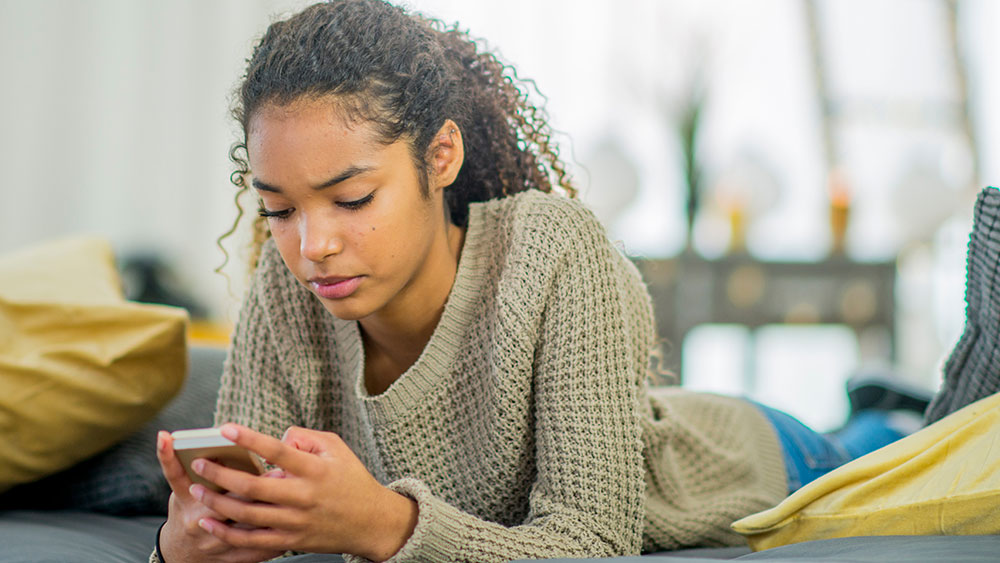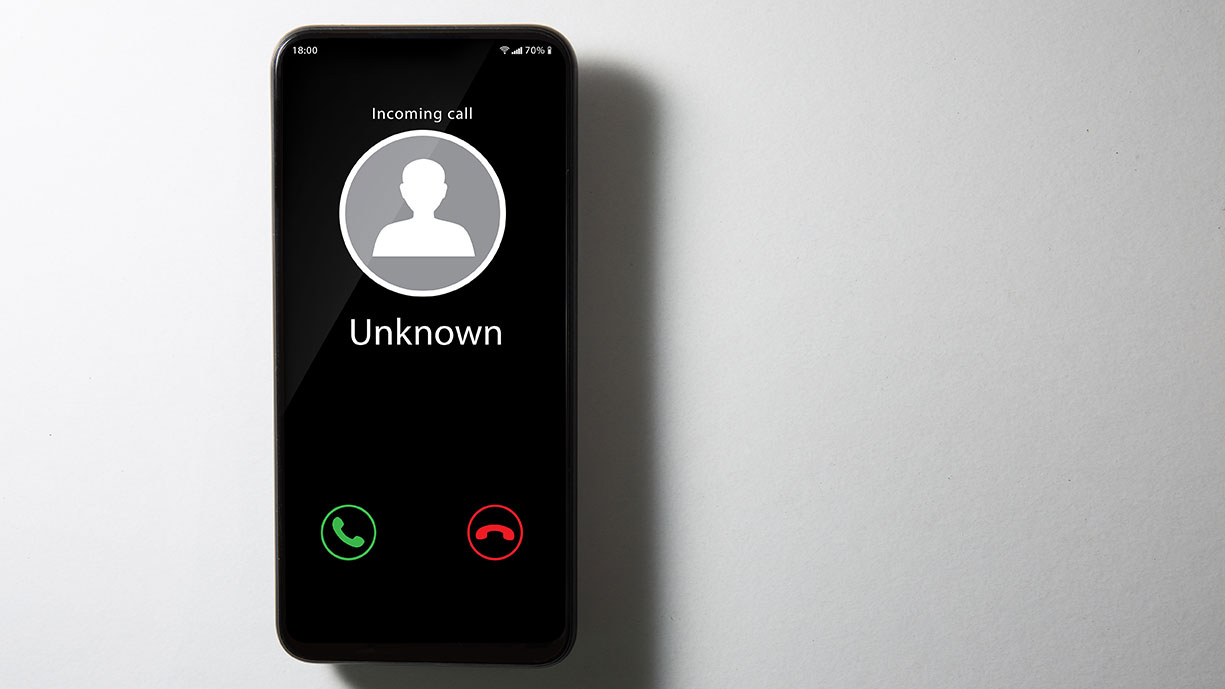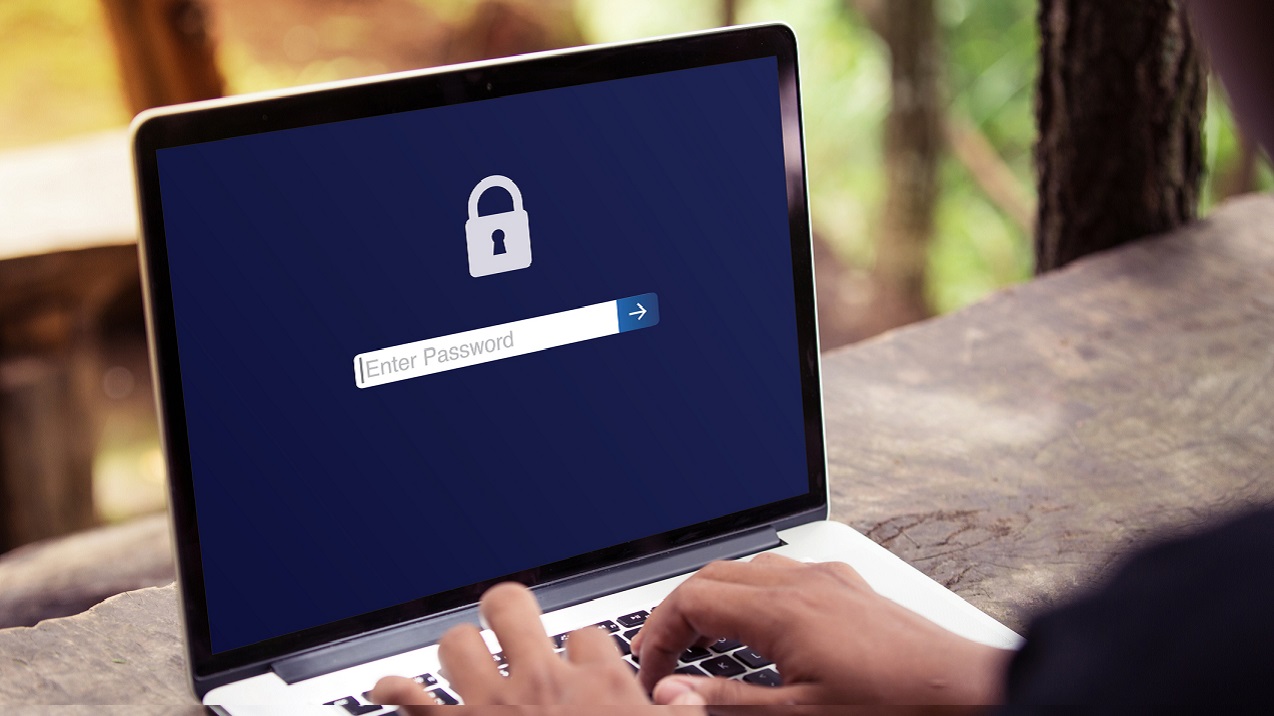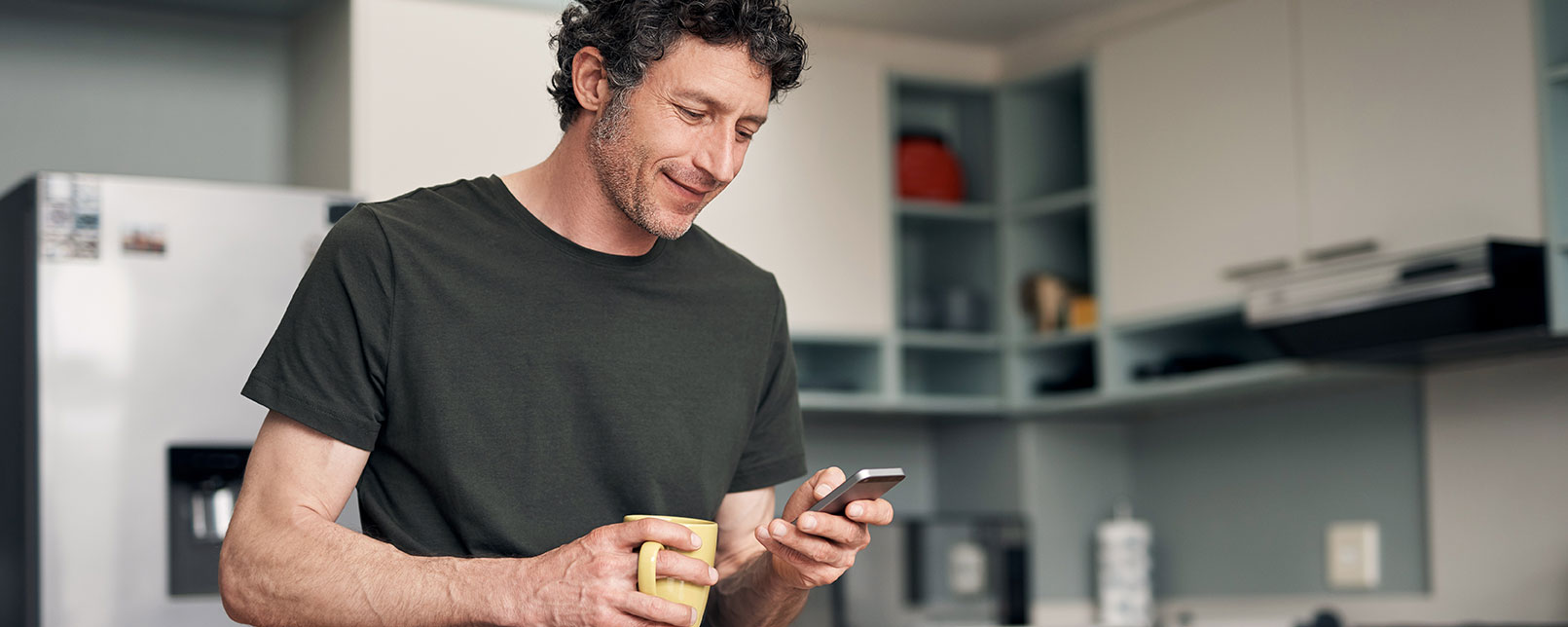Your phone and computer are like digital filing cabinets. They hold everything from cherished family photos to important financial documents. Just like a physical filing cabinet, they can overflow and become cluttered.
Why digital cleanup is important
Keeping your devices tidy is more than just good housekeeping. It's a fundamental part of your personal security. Old, forgotten files containing personal information are a goldmine for identity thieves. If your device is lost, stolen, or compromised by malware, these documents are easy targets.
Think about all the data you’ve stored over the years. Tax returns, account statements, loan documents, and pay stubs might be hiding in forgotten folders. Leaving these documents scattered across your devices creates unnecessary risk.
Regularly cleaning your devices reduces your digital footprint and minimizes the amount of personal data that could be exposed. Plus, a cleaner device often runs faster and more efficiently. It’s a win-win for both security and performance.
Here’s how to tidy up your digital life and secure your sensitive files.
Start with your downloads folder
The downloads folder is often the first place where digital clutter accumulates. Every PDF, image, and installer you download from the internet lands here unless you’ve set it to go elsewhere. It’s easy to download a statement for a quick look and then forget it's sitting there, ready to be exposed to would-be intruders.
Set aside time to go through your downloads folder on your computer, phone, and tablet. Ask yourself if you truly need each file. If it’s a temporary document, like a concert ticket from last year or a utility bill from past years, delete it.
For important documents you want to keep, move them to a more permanent and organized folder. Better yet, store them in a secure, encrypted cloud storage service or on an external hard drive. This gets them off your primary device while ensuring you still have access when needed.
Delete apps you no longer use
How many apps are sitting on your phone that you haven't opened in months? Each of those apps represents a potential security risk. Many apps collect data, and even if you’re not using them, they may still have permissions to access your contacts, location, or files.
Go through the apps on your phone and computer and uninstall any that you no longer need or use. This not only frees up valuable storage space, it also closes potential backdoors to your personal information. If you're unsure about an app, a good rule of thumb is to delete it. You can always reinstall it.
When deleting, make sure to also check for any associated accounts. If an app required you to create a login, visit the company's website to see if you can delete your account entirely to remove your data from their servers.
Backup before you delete
Before you go on a massive deleting spree on your device, make sure you’ve backed up and saved any important documents in a safe and secure place. The goal is to get sensitive files off your main device, not to lose them forever.
There are two great options for backing up your essential files:
- Cloud Storage: Services like Google Drive, Dropbox, or iCloud offer encrypted storage that you can access from anywhere. Make sure you enable multi-factor authentication on your cloud account for an extra layer of security.
- External Hard Drive: An external hard drive is a physical storage device you can connect to your computer. Store the drive in a safe, secure location, like a locked file cabinet or a fireproof safe.
Once you’ve moved a sensitive file to your secure backup location, double-check that the transfer was successful. After you confirm the file is safe and sound in its new home, you can confidently delete it from your device.
When to perform a factory reset
A factory reset wipes your device and returns it to its original, out-of-the-box state. This deletes all your apps, files, photos, and settings. A factory reset is generally not necessary for a routine cleanup, but it's a helpful tool in a few specific situations.
Consider a factory reset if:
- Your device has been severely infected with malware you can't remove.
- The device is running extremely slow, and other troubleshooting steps haven't increased the speed.
- You are selling, donating, or recycling your device (more important information below).
Remember, a factory reset is permanent. Always perform a full backup of any data you want to keep before you start the reset process.
Getting rid of an old device? Do this first
Simply deleting files isn't enough when you’re parting ways with an old phone or computer. Deleted files can often be recovered using special software. To truly protect your information, you need to securely wipe the device.
For phones and tablets
Before you do anything else, sign out of all your accounts, including your Apple ID or Google account. This disconnects the device from your personal data in the cloud. After that, perform a factory reset.
- On iOS: Go to Settings > General > Transfer or Reset iPhone > Erase All Content and Settings.
- On Android: The steps can vary, but it's usually under Settings > System > Reset options > Erase all data (factory reset).
For computers
Like with a phone, start by backing up your data and signing out of all your accounts. Then, you'll want to securely erase the hard drive.
- On Mac: Use Disk Utility to erase the hard drive. For added security, choose the option to overwrite the data multiple times.
- On Windows: Use the "Reset this PC" feature and select the "Remove everything" option. For maximum security, choose the setting that cleans the drive, which overwrites the data to make it unrecoverable.
After the device is wiped clean, you can safely sell it, donate it, or take it to a certified electronics recycling center.
With all this information fresh on your mind, now is the perfect time to clean up your devices!
Category: Security
« Return to "Blog"